INSTALLATION PROCESS
After downloading the App from below link, during the installation, you might bump into the below similar error:
For your security, your phone is not allowed to install unknown apps from this source
NOTE: You are save, just that playstore is yet to sign our App which is on progress. Follow the below process to install the App successfully.
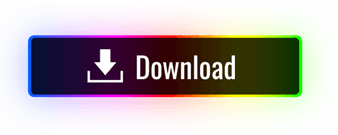
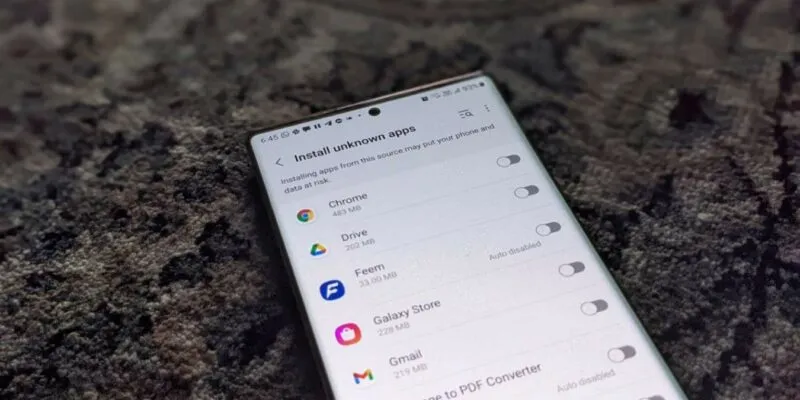
One of the more sensible default security features on Android devices is not allowing users to install apps from outside the Play Store. But with plenty of great apps you can find outside the Play Store, you may want to venture beyond those walls every now and then. Luckily, it’s fairly easy to install apps from unknown sources on Android.
Change in Installation Method
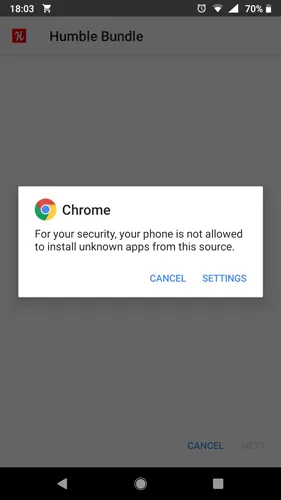
Since Android 8.0, the method to install apps from unknown sources has changed. Instead of the previous method where you gave permission to download APKs through an existing app on your phone, the newer installation method requires you to give permission to specific apps that are allowed to install APKs from unknown sources. Let’s check the steps for different Android versions to grant this permission.
Install Apps from Unknown Sources in Android 10, 11, and 12
1. Open Settings on your phone. 2. Go to “Apps,” then tap on “Special app access.” If you don’t find it, go to “Advanced” followed by “Special app access.”
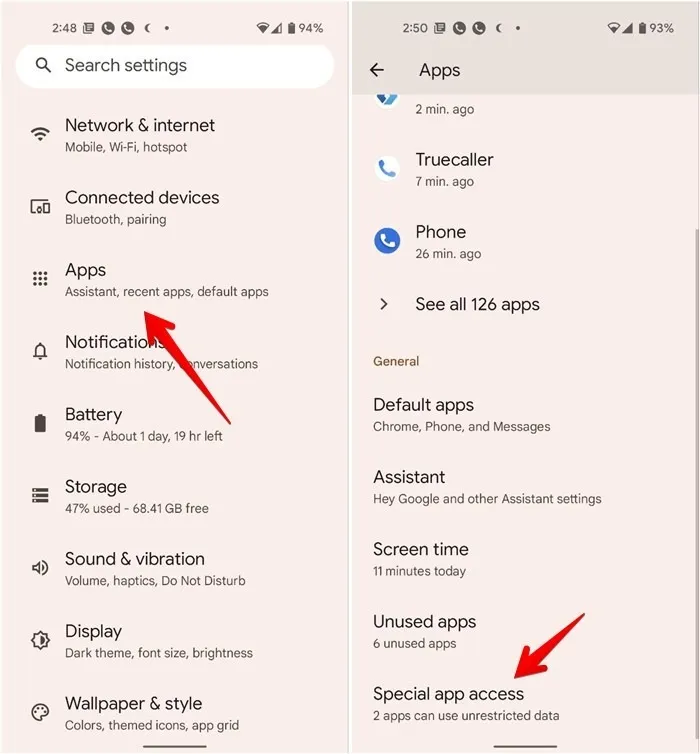
3. Tap on “Install unknown apps.”
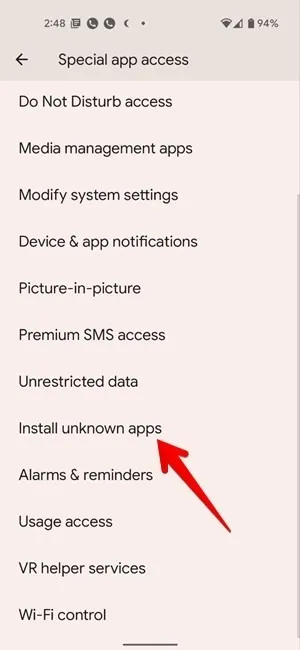
4. Tap on the app you will use to install the third-party apps. This is usually a browser or the Files app. We’re using Chrome for this example.
5. Enable the toggle next to “Allow from this source.”
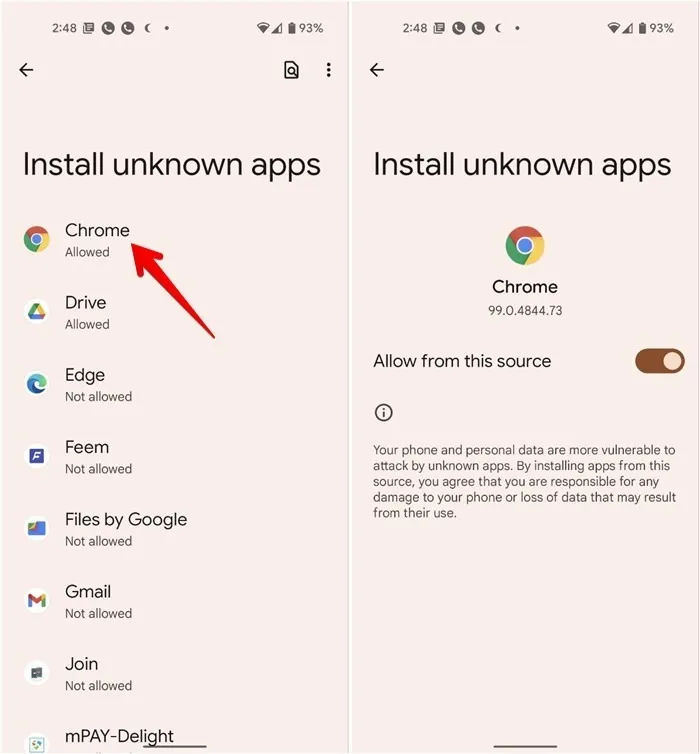
6. Tap on the APK file to install it.
Install Apps from Unknown Sources on Samsung
1. Open Settings and go to “Apps.”
2. Tap on the three-dot icon at the top and select “Special access” from the menu.
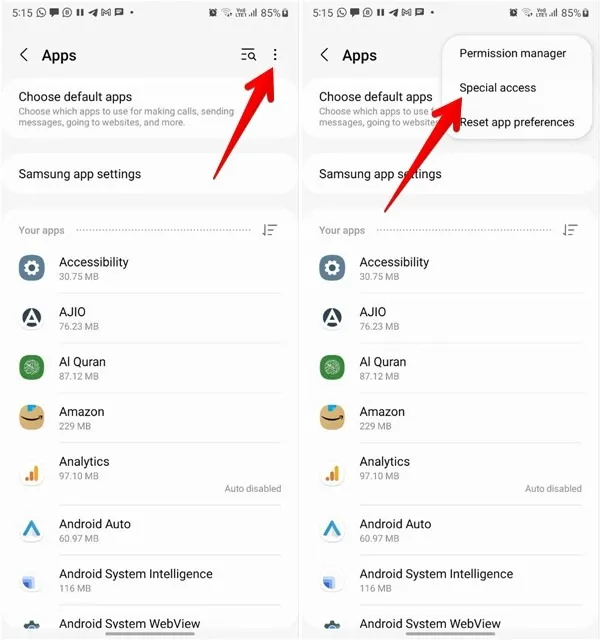
3. Tap the “Install unknown apps” option.
4. Enable the toggle next to the app you will use to install the third-party apps.
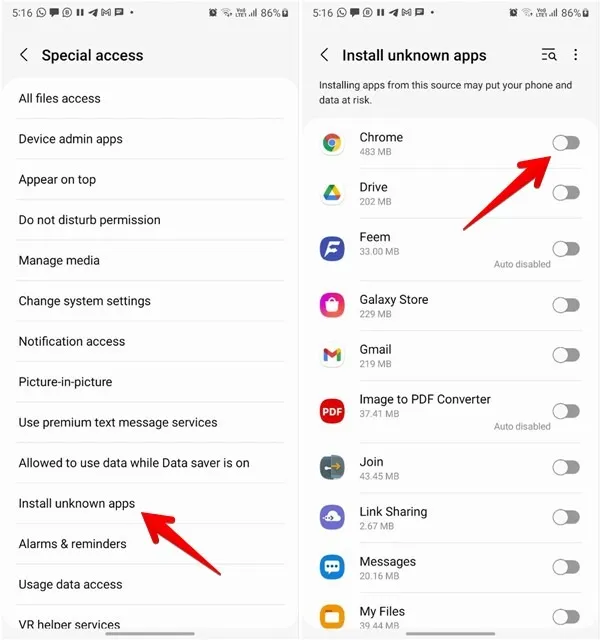
Note: if the above steps don’t work, go to “Settings → Biometrics and security (or Privacy) → Install unknown apps.” Enable the toggle for the required app.
Install Apps from Unknown Sources in Android 8.0 Oreo and 9.0 Pie
1. Go to “Settings -> Apps & notifications -> Advanced -> Special app access -> Install unknown apps.”
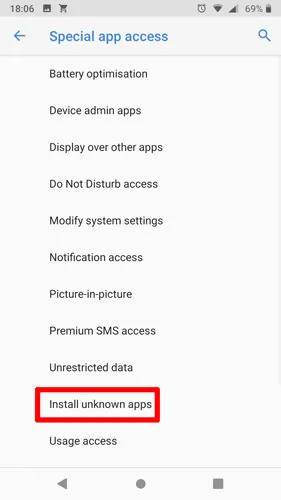
2. Select the app (usually your Internet browser) that you want to install from unknown sources.
3. Tap “Allow from this source” to enable unknown sources for that specific app.
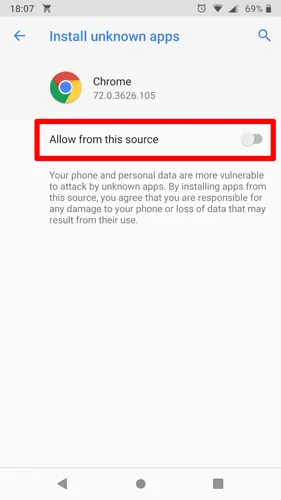
Install Apps from Unknown Sources on Android 7 Nougat and Older
To install from unknown sources in Android N and older, you can enable and disable the feature right from the settings panel.
1. Open the App Drawer on your Android device and tap on the “Settings” icon. It will open the settings panel where you can change all the settings related to your device.
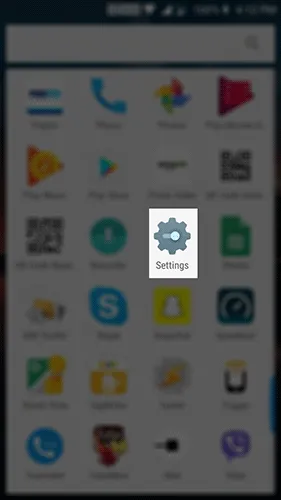
Also, you can pull down the notification bar twice and tap on the gear icon to open the Settings menu.
2. Scroll all the way down until you see an option saying “Security & fingerprint.” On the devices that do not have the fingerprint feature, you will only see the “Security” option.
3. Tap on the option you have on your device, and it will open the security settings menu for your device.
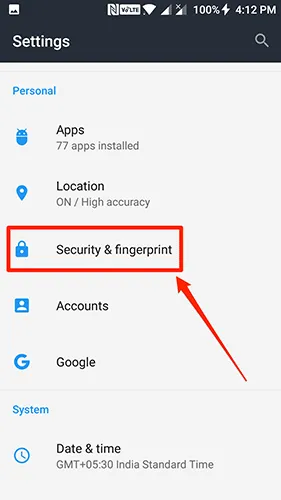
4. Scroll down and to see an option that says “Unknown sources.” This option is what controls whether apps from outside the Play Store can be installed on your device. By default, the option is disabled.
5. Enable the toggle next to the option to turn the feature on.
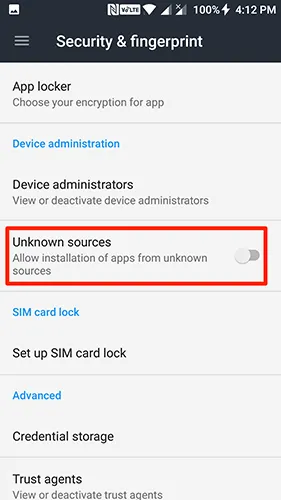
6. You will get the following prompt before the feature can be enabled on your device. It mentions the risks involved with installing apps from unknown sources. Tap on “OK.”
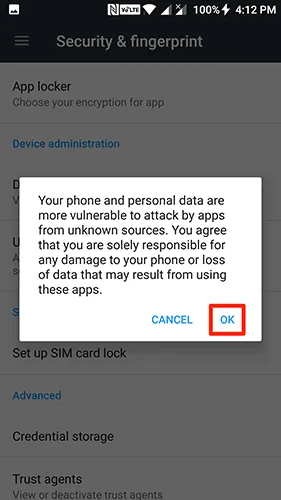
7. With the feature enabled on your device, you may exit out of the Settings menu and install the APK.